Custom Chords
You define custom chords when you want more control over its formula, its omission pattern for voicings, or its symbol. Please note that when you define a custom chord, you define a chord formula (a set of musical intervals) alongside a symbol that is used for rendering it. You do not define specific realizations for some root and/or bass: this is done automatically by the app when needed. You only say to the app “the chord with formula R - m3 - 5 as the symbol m” and the app will use this to create “Cm” or “Dm/F” when needed.
Custom chords you created are first-class citizens and participate everywhere chords are involved (reverse search, suggestions, voicings, etc.). Please note that the app uses snapshots of your custom chords when they’re used and future modifications will not propagate to former uses.
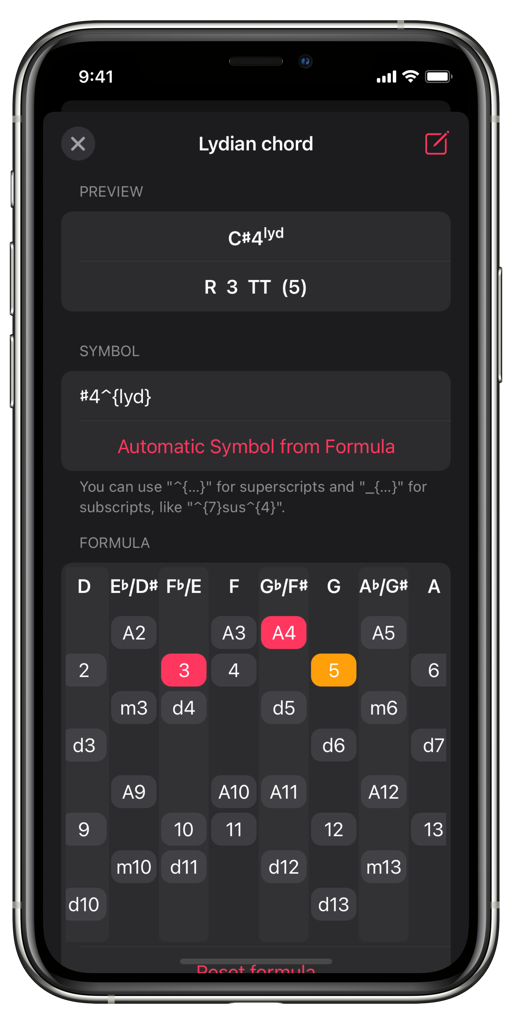
Editing a custom chord
How to create a new chord?
To create a custom chord, go to Settings/Music/Custom Musical Definitions/Custom Chord. You can then manage your custom chords, or create new ones. You can also duplicate an existing custom chord by long-pressing it and selecting “Duplicate” on the menu that appears.
As an example, let say you want to define the Lydian chord with the formula R - 3 - #4 - 5 and the symbol #4lyd. From the Custom Chords screen, tap the plus button at the top right to create a new custom chord.
The app seeds the formula with the root “R”. It also seeds the symbol automatically for this formula, which is no3,5. By default, the app uses a C as a root to display note names. As explained before, this is only for convenience and you can change the displayed root with the piano keyboard at the bottom of the screen.
Tap “3”, “A4” and “5” to complete the formula. Since this is a four notes chord, we may tell the app that the 5th can be omitted when forming voicings. Long press the “5” until it turns orange. This marks this interval as optional in voicings.
Now that the formula is complete, tap the “Automatic Symbol from Formula” button to see what the app proposes. Since we are not satisfied with the result, edit the symbol to be “#4^{lyd}". The “^{…}” means superscript and it applies to what’s contained between the curly braces. In the same way, you can use “_{…}” for subscript.
Our custom chord is now complete. You can optionally give it a name and add some description by tapping the
Restriction
As you see, you have complete control over the formula of the chord, but there is only one restriction: enharmonic intervals can’t be used at the same time. Otherwise, note naming in voicings would be ambiguous for equally tempered instruments like guitars with frets or keyboards.