Songs Settings
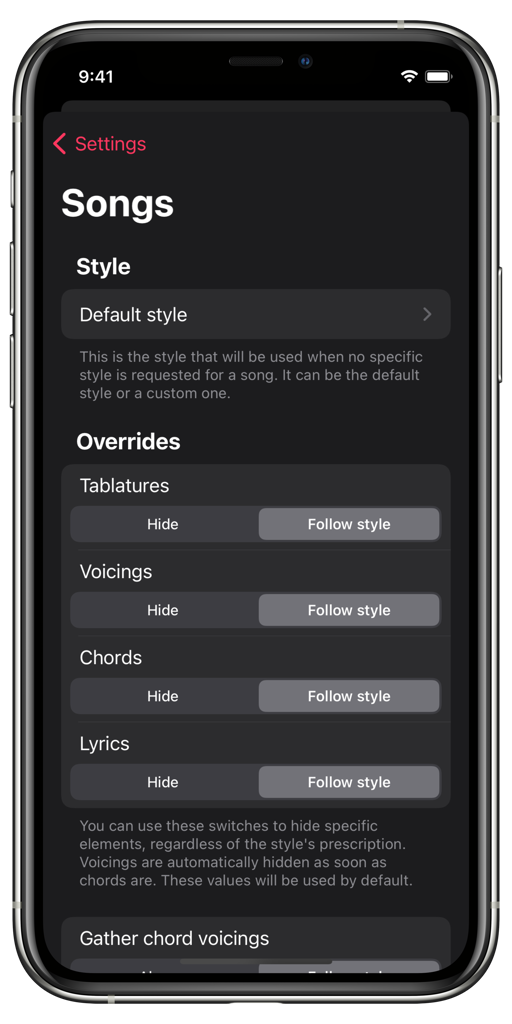
Song settings
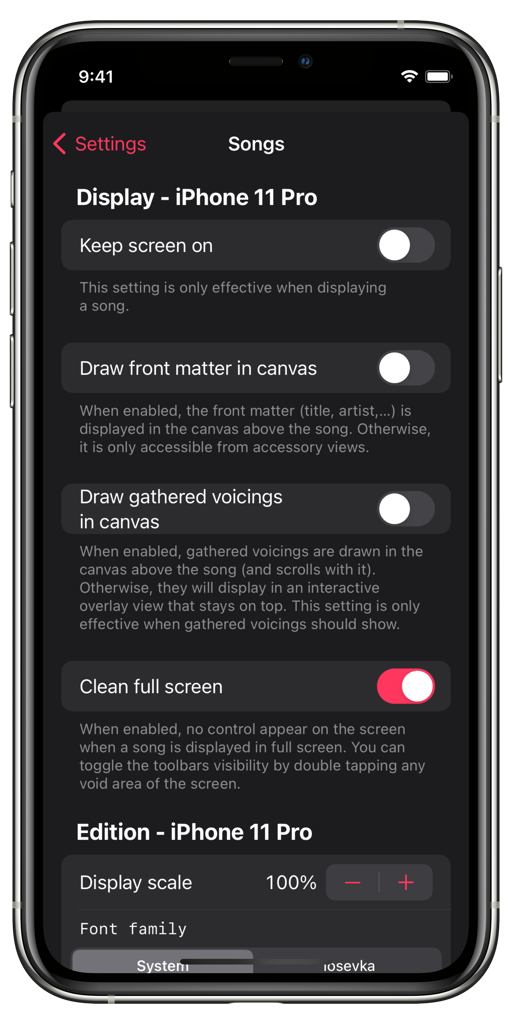
Device-specific song settings
Style
Default style
This is the style used to display a song on the device when the song was never opened. Otherwise, the app uses the last style used to display this song.
Default value: Default style
Overrides
Tablatures
You can always hide tablatures regardless of the prescription of the current style.
Default value: Follow style
Voicings
You can always hide chord voicings regardless of the prescription of the current style. Please note that hiding chords automatically hides chord voicings.
Default value: Follow style
Chords
You can always hide chords regardless of the prescription of the current style.
Please note that hiding chords automatically hides chord voicings.
Default value: Follow style
Lyrics
You can always hide lyrics regardless of the prescription of the current style.
Default value: Follow style
Gather chord voicings
You can always gather chord voicings at the top of the song, regardless of the prescription of the current style. Please note that hiding chords or voicings automatically hides gathered chord voicings.
Default value: Follow style
Device Specific
The following settings are directly related to the size of the device. For this reason, they do not sync automatically and affect only the device you’re currently using.
Display
Keep screen on
When enabled, the device will not enter into sleep mode when displaying a song. It has no effect on other areas of the app.
Default value: No
Draw front matter in canvas
When enabled, the front matter (title, artist, …) is displayed in the canvas above the song. Otherwise, it is only accessible from accessory views.
Default value: No
Draw gathered voicings in canvas
When enabled, gathered voicings are drawn in the canvas above the song (and scrolls with it). Otherwise, they will display an interactive overlay view that stays on top. This setting is only effective when gathered voicings should show.
Default value: No
Edition
Display scale
This is the scale used to display all content (text and annotations) when editing a song. You can also change this value while editing the song by pinching with two fingers
Default value: 1
Font family
By default, the app uses the system monospaced font. You can also display text using the Iosevka font family. Theses fonts are narrowers than system fonts. This helps in displaying more information horizontally. You can change the size of the text by pinching with two fingers.
Default value: System