Musical Settings
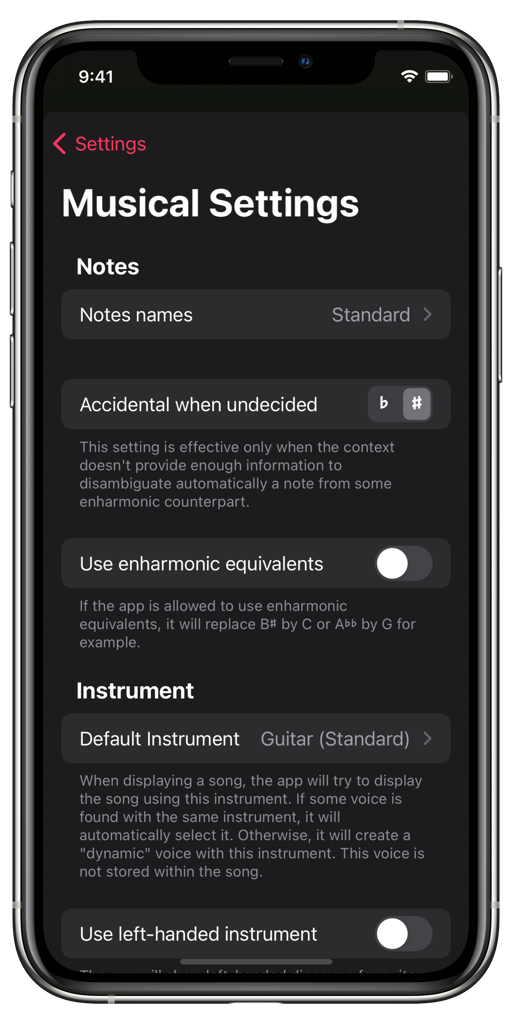
Musical settings
Notes
Notes names
Defines how notes are labeled in the app.
Default value: Standard: C, D, E, F, G, A, B
Accidental when undecided
If you transpose by semitones and land on the C major or A minor key, the app can’t decide by itself which accidental should be used if needed. In these rare cases, the app will fallback to this accidental. Otherwise, the context should provide enough information to decide.
Default value: ♯
Use enharmonics equivalents
If enabled, B♯, C♭, E♯, F♭, and double accidented will be represented as their simpler enharmonic counterpart, that is:
B♯ → C, C♭ → B, E♯ → F, F♭ → E, D♭♭ → C, etc.
Default value: No
Instrument
Default instrument
This instrument is used by default when creating or viewing a song. If a voice with the same instrument is found in the song, it will be automatically selected. Otherwise, a dynamic voice will be created. This dynamic voice is not stored in the song.
Default value: Guitar (Standard)
Use left-handed instrument
If enabled, the app will show left-handed diagrams for guitar-like instruments. This setting does not affect pianos.
Default value: No
Chord Voicings Parameters
Default piano parameters
When the current voice’s instrument is a piano, the app will use these parameters to compute chord voicings.
Default value: Piano
Default guitar parameters
When the current voice’s instrument is a guitar-like instrument, the app will use these parameters to compute chord fingerings.
Default value: Guitar
Custom Musical Definitions
Custom chords
You can define your own chords, with custom formulas and symbols. These chords participate in reverse searches and search suggestions.
Custom chord voicings
You can define your own voicings for piano and guitar-like instruments. They participate in voicing searches if their instrument matches the instrument currently being used.