Import Songs
SongKit comes with an app extension that allows importing songs using Machine Learning. This extension is like a mini-app that can run inside other apps. It is accessible from any app that can share some text or URL via the action button .
Import Extension
The import extension currently supports:
- Web Pages, from most likely a browser like Safari, Chrome, or Firefox.
- Text, from any app displaying plain text, or even when some text is selected in any app (via the “Share” action in the menu)
- TXT, CRD, PRO, CHORDPRO, CHORD, CHOPRO, CHO files, from any app displaying such files, like the Files app.
- ChordArchive, ChordSongBook, ChordSongSet files from the Chord! App (import is then fully automatic, without supervision)
It the source app, look for the action button
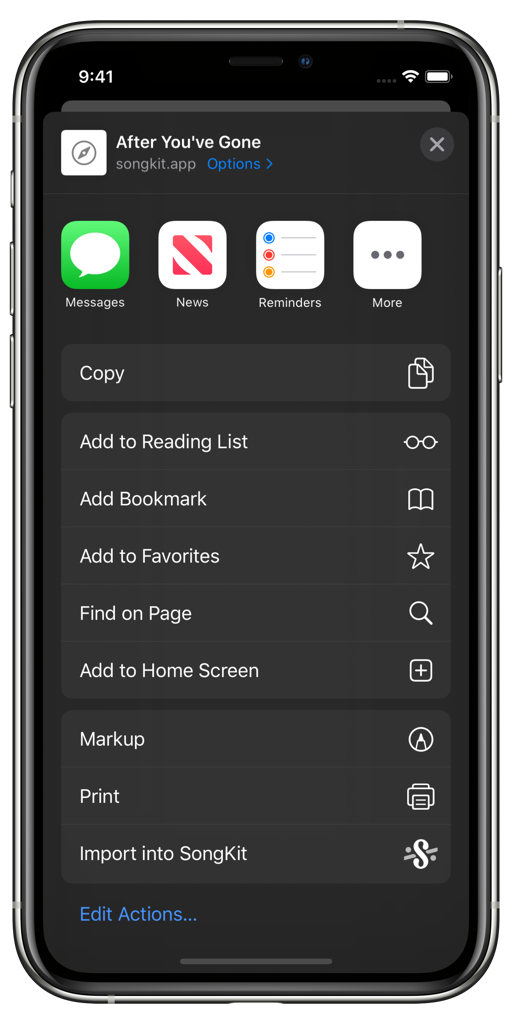
The import extension at the bottom of the list
If the extension is not visible, you can check that the extension is activated by tapping the “Edit Actions…” button at the bottom of the list. If the action is activated and the option not available, the kind of content you’re trying to import is not supported by the extension.
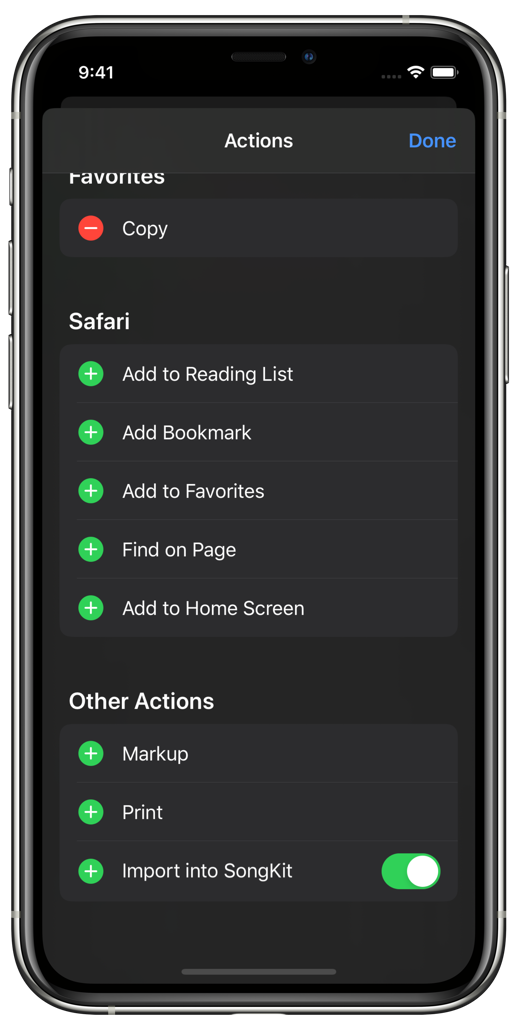
(Optional) You can activate the extension by tapping the "Edit Actions…" button if needed.
The app will then present the “Import into SongKit” extension interface.

A song ready to be imported
SongKit uses Machine Learning to process the content and identify elements. This should work most of the time and you may only have to correct very few mistakes.
The import process is split into two stages:
- Identify what part of the original content is the song.
- Identify in the selected content what is chords, what is tabs, what is lyrics, etc.
If everything goes well, you may have nothing else to do than press the “Save as SongKit document” at the bottom of the interface. In other cases, you may have to fix manually a few things here and there.
When you tap the “Save as SongKit document” button, the file is created in the last directory used by the extension. You can tap the folder button
For ChordPro content (files with the extensions PRO, CHORDPRO, CHORD, CHOPRO, CHO, or text containing one of the ChordPro directive like {xxx:}), the second stage is automatic.
Selecting the content
The app should recognize the song’s content automatically. You can also check and modify the selection by tapping the “Selected text” row.
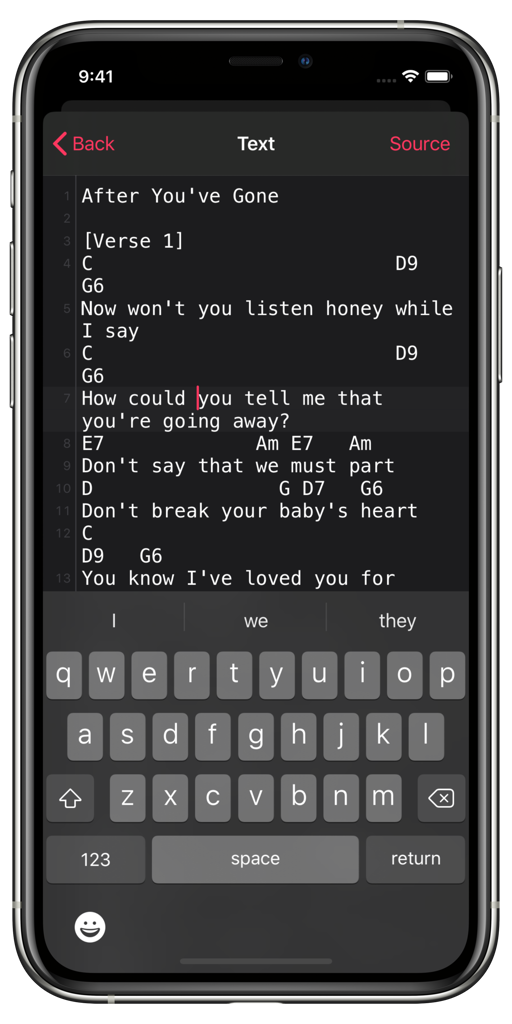
You can modify the source's text
Assigning lines
The import process works lines by lines. The app only needs to know what is kind of content mainly present in any line of the source text. You can fix line assignation by tapping the “Lines kinds” row.
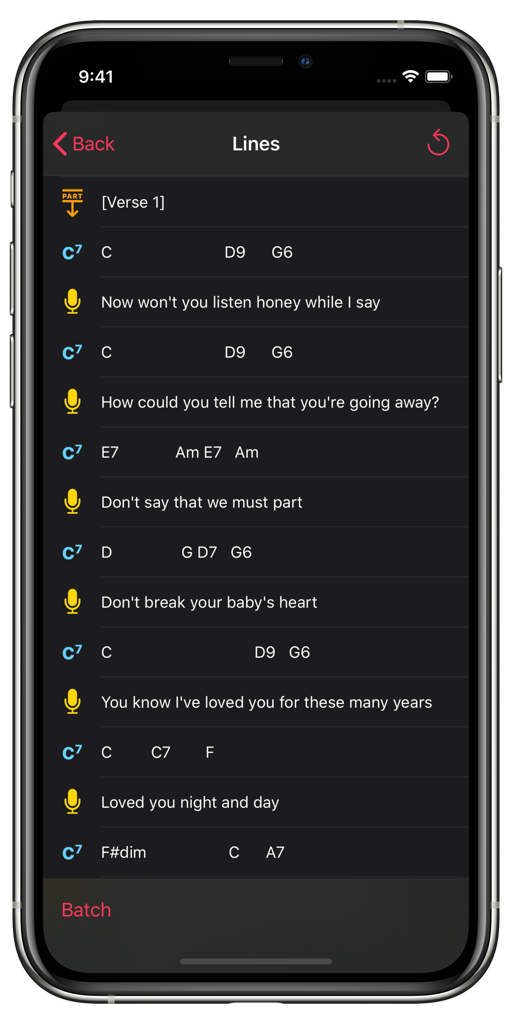
Lines being categorized
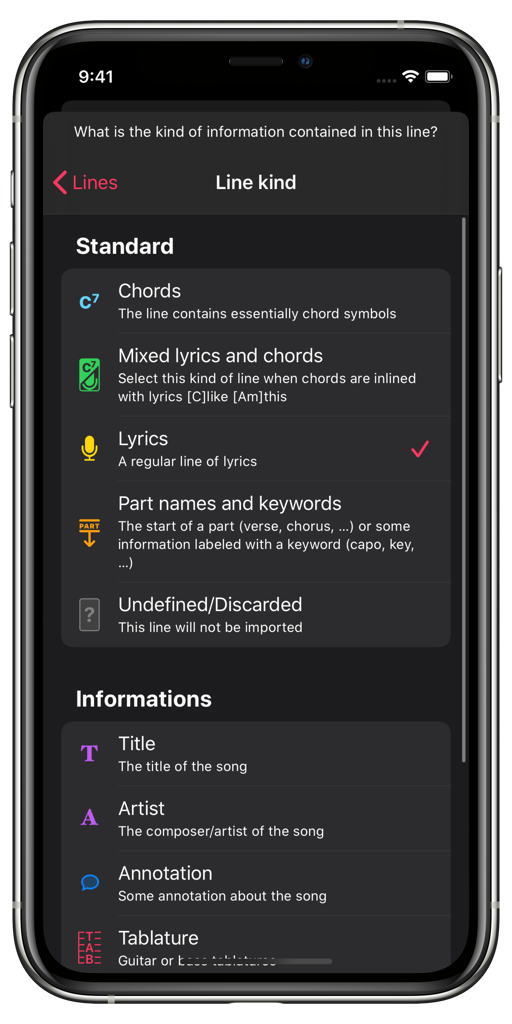
Selecting the kind of a line of text
To change the kind of a line, simply press the line and select another kind in the list. There is a description of each kind of line. You can also change multiple lines in one go. Tap the “Batch” button and make a selection, then tap the “Assign” button to select a kind for the whole selection.
Assigning chords
The app tries to identify chords symbols automatically. If some symbol is uncommon, you can help the app by telling which chord it is. You can fix chord recognition by tapping the “Chords found” row.
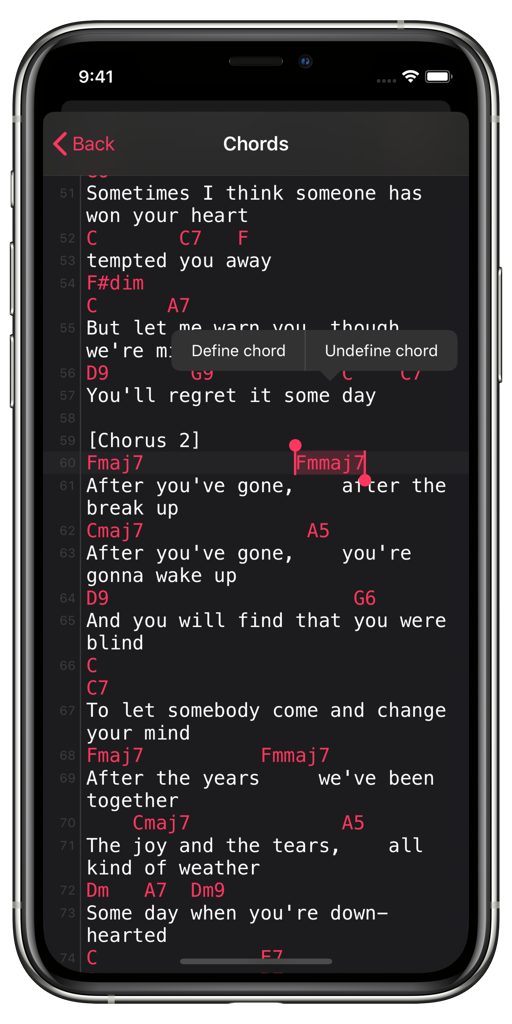
Chords found in the text
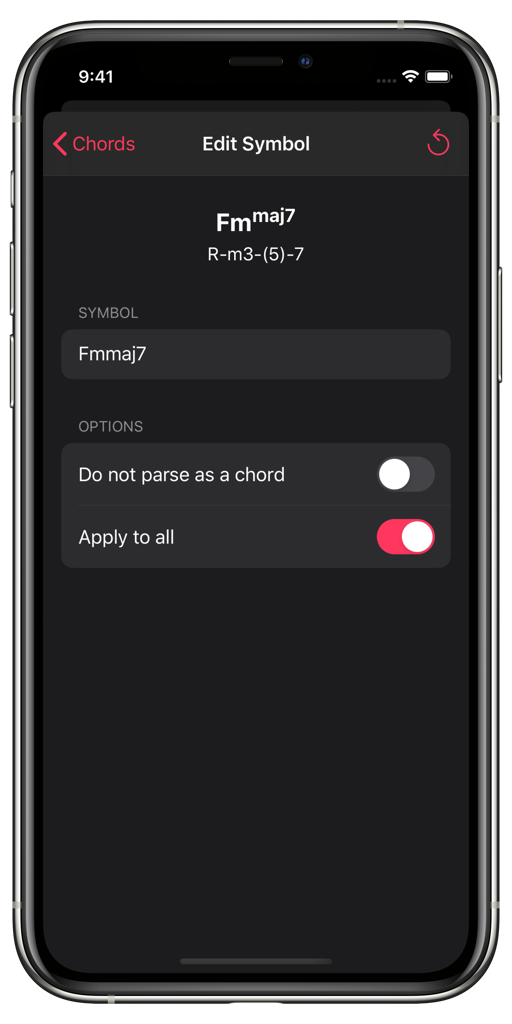
Editing some chord's symbol
Tap a word in the text to display the action’s menu. If the word was mistakenly recognized as a chord, you can select “Undefine chord” to demote the word as regular text. Otherwise, tap “Define chord”.
In this view, you can check what the app has found for the given symbol. If some chord was recognized, you can see its formula. Otherwise, the app displays “?".
Simply tap the symbol row and edit the text so the chord is recognized as it should. You can also tell the app that this symbol is not a chord, or apply your modifications to all similar cases in the text.
Song Metadata
The app tries to extract information about the song from the imported content and its source, but you can also make a few modifications manually. The title is used to name the generated file.
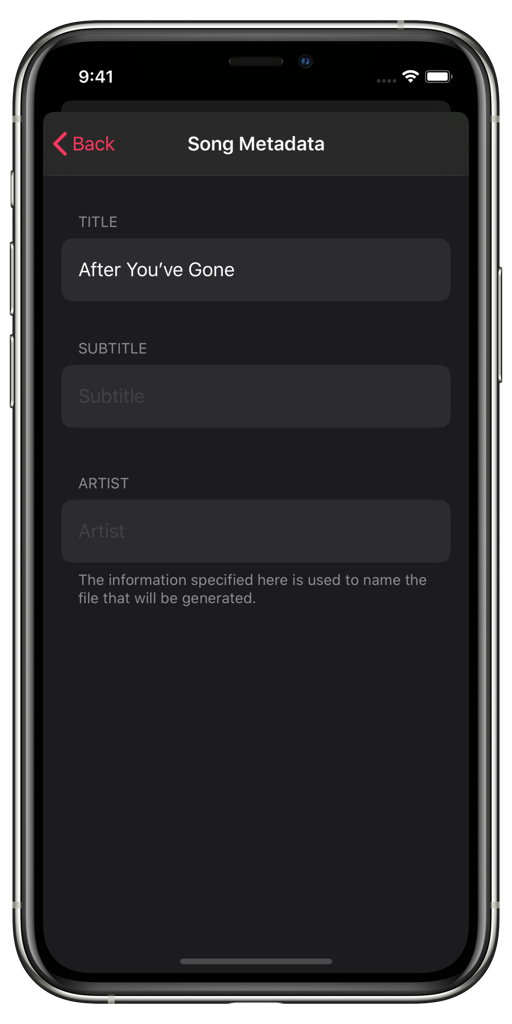
Editing metadata
Saving the song
Once you’re satisfied with the imported content, simply tap the “Save as SongKit document” and a Song file will be created in the directory of your choice. You will then return to the source app and will be able to see the song the next time you use SongKit.